Review and create own Job Roles¶
Now you have predefined Job Roles. Go to the Job Roles by clicking on Job Role tile and check the setup.
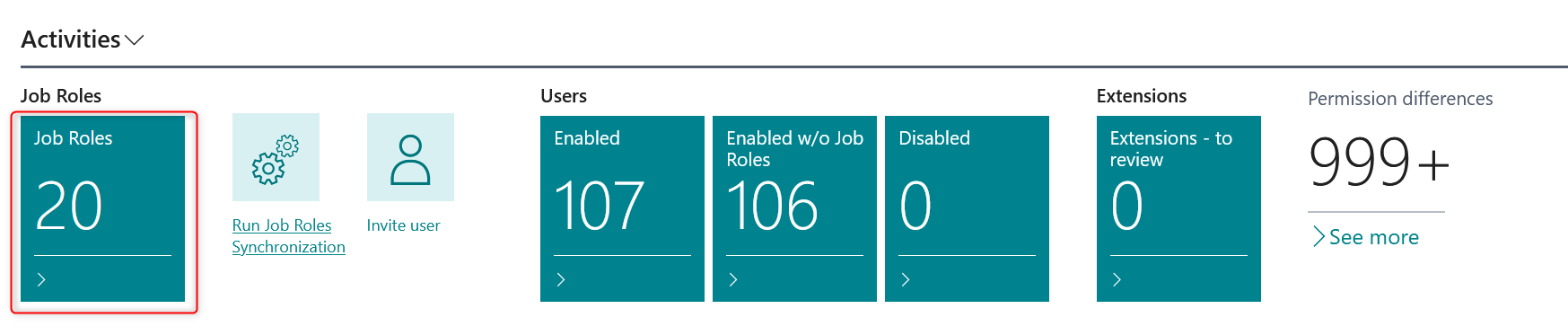
Job Roles list
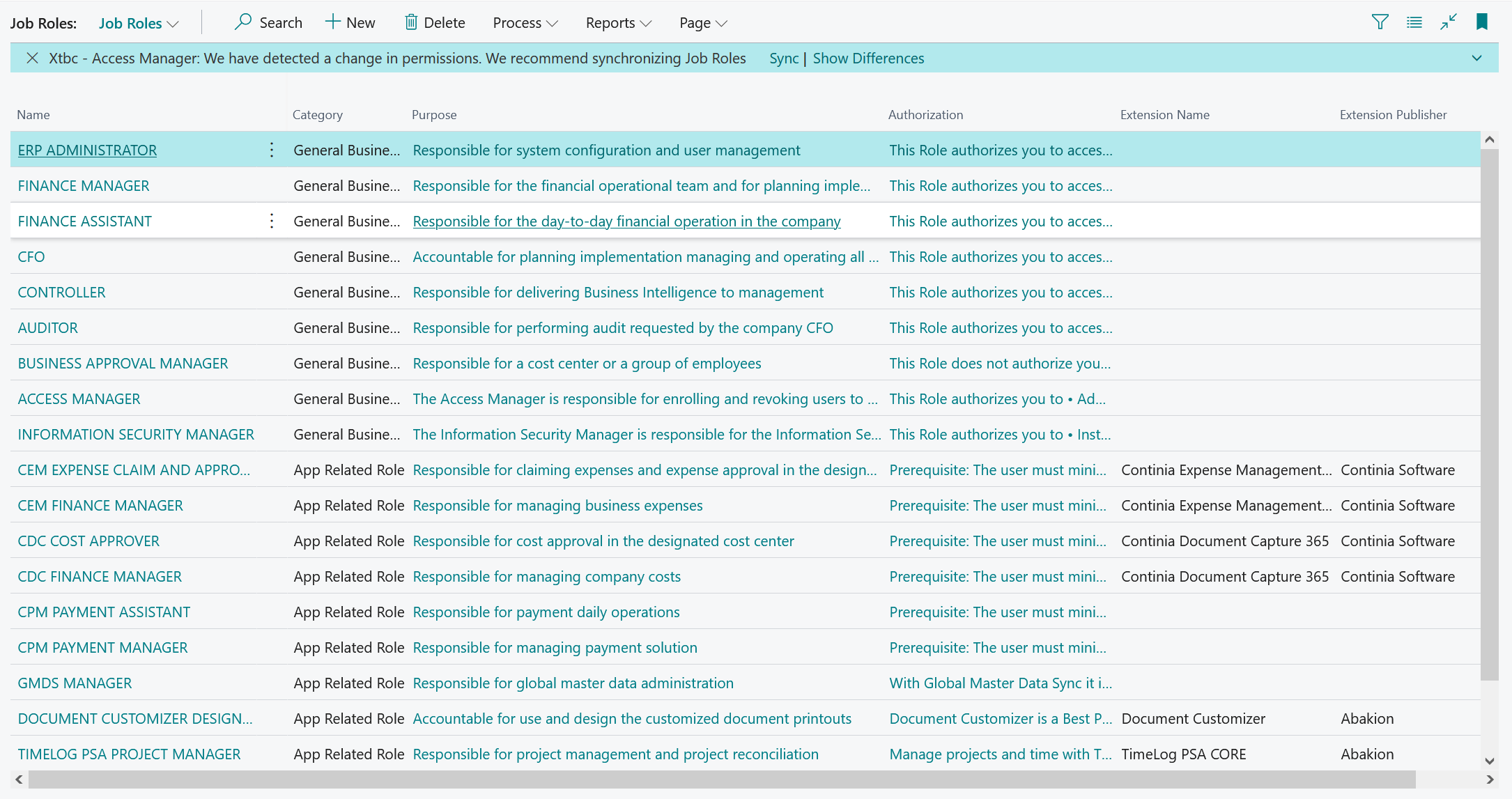
The Job Role allows to collet permissions with User Groups and Permission Sets. It is also possible to assign the default Profile ID to Job Role, after the sync. all users assigned to job role will have selected permissions and selected Profile.
It is possible to change default sorting order to keep right order on the Job Role list.
There are two kind of descriptions:
- Purpose – short description
- Authorization – full description with privileges in the system, to be ready for ISO 27001
The last synchronization date allows you to check if the users was synchronized after last redesign of Job Role permission structure.
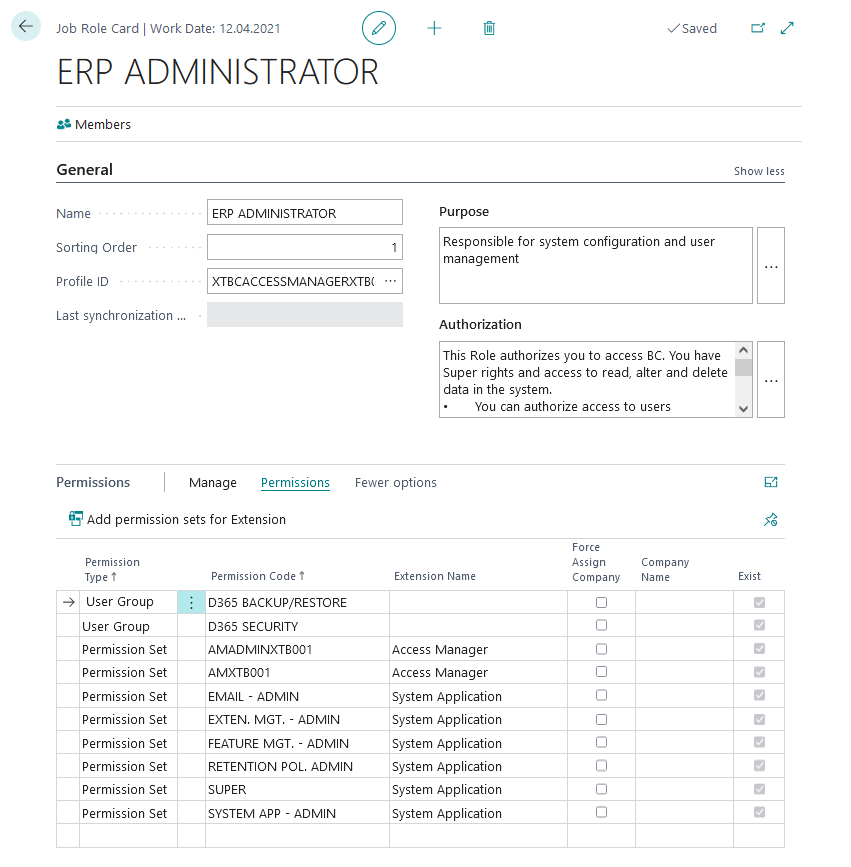
On the Permissions section there are options:
- Permission Type – User Group or Permission Set.
- Permission Code – reference to User Group list or Permission Set list. Hint: The Permission Set code may not be unique in the system. When select the permission set from the list, the Scope and AppID is additionally stored in the Job Role Permission table.
- Extension Name – lookup to extension name which Permission Set belongs to.
- Force Assign Company – allows to force blank or specific company for single User Group or Permission Set, and it has higher priority than Job Role user membership company. This feature has been introduced based on our implementation experience.
- Company name – works with option Force Assign Company. Can be blank or specific company.
- Exist – check if User Group or Permission Set exists in the system. It is possible after updates of Microsoft BC or other extensions that User Group or Permission Set doesn’t exist in the system. For full track and control of Job Roles structure by Admin the non-existing permission sets or user groups are not deleting automatically from Job Roles.
- Action Add permission sets for Extension – allows you simply and quick add new permission sets after installation of new extension.