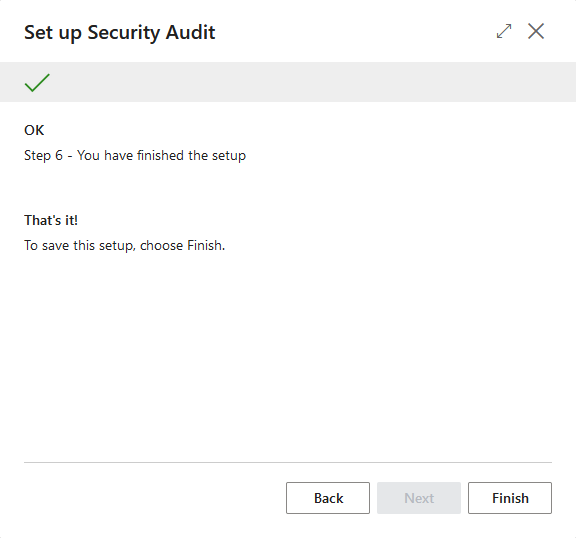Set up Security Audit report¶
Go to the Access Manager Setup and:
- selecet Access Manager Assisted Setup Guide + choose Setup Security Audit option, or
- select Configuration Wizards -> Setup Security Audit
for set up security audit report.
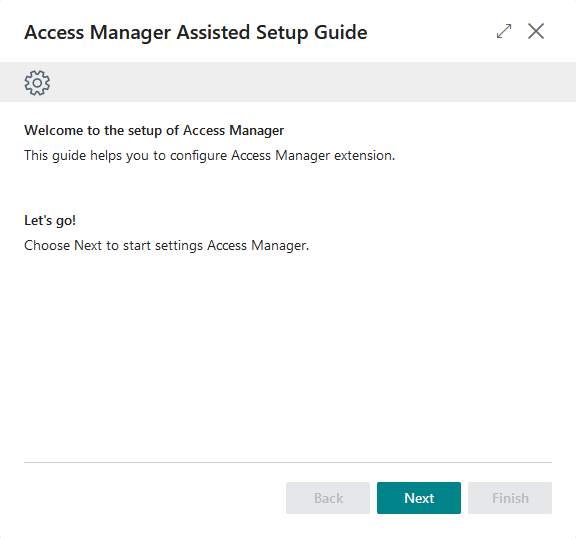
Select Setup security audit.
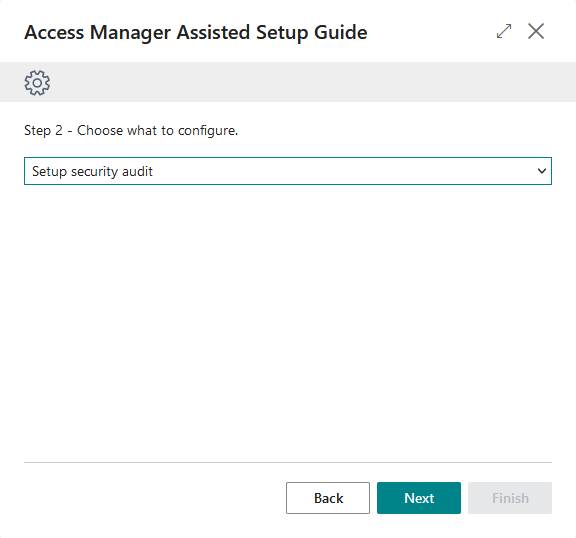
Press Next.
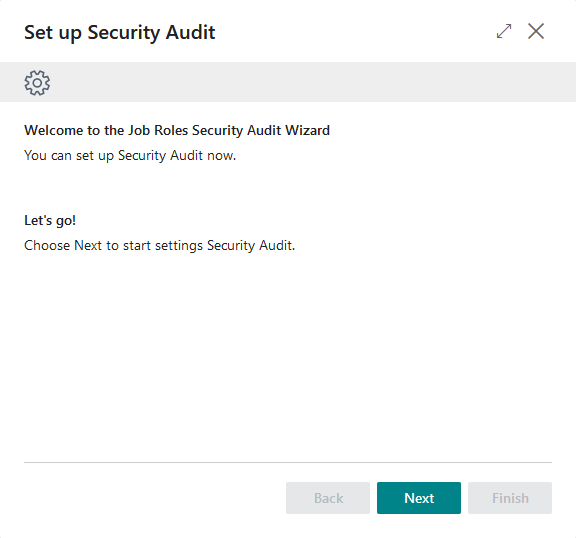
On Step 2 you can chose to use the Xtbc default preamble for your security audit report. The preamble is based on ISO 27001 and enables your business to focus on information security and to identify security issues based on your implemented security policy.
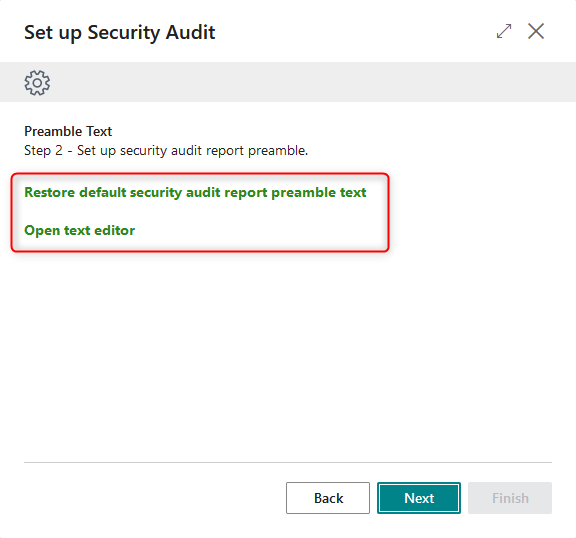
Select Restore default security audit report preamble text to insert default text as report preamble.
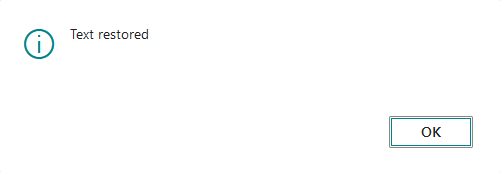
After setup default preamble text you can open text editor and make adjustments. You can use html formatting tool included in wizard: Open text editor.
There are 3 specific variables handled by security audit report:
- {COMPANY_NAME} – it is converted to current context of BC company
- {SECURITY_AUDIT_DAYS} – it is converted to days, when audit report is distributed by e-mail
- {SECURITY_AUDIT_USERS} – it is converted to list of users who subscribe to receive security audit report by e-mail
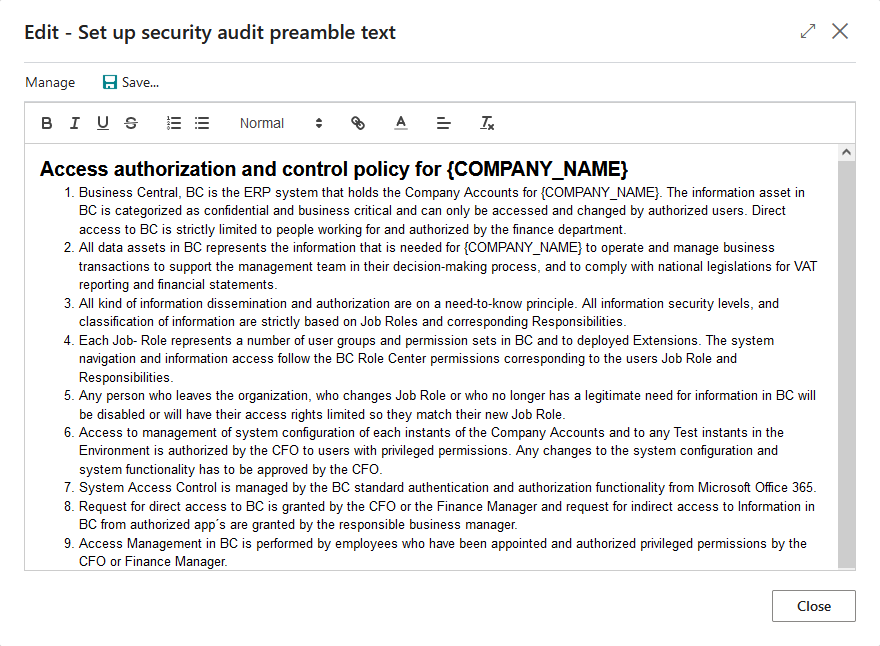
On the next step of wizard you need to select Email account used for security audit report distribution to subscribers. Open the list of email accounts and select already existing or create new one.
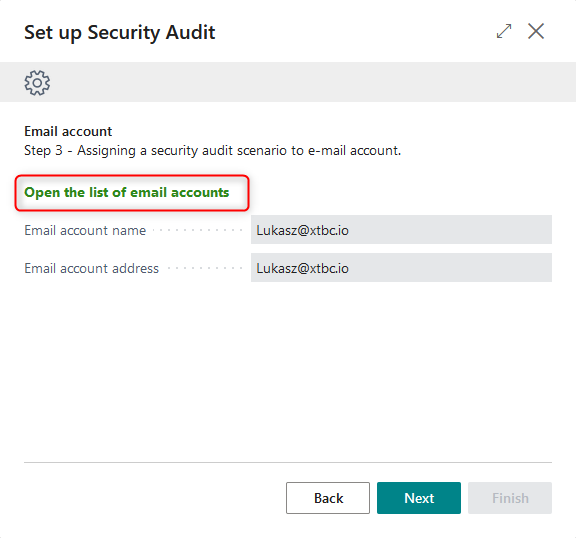
In the next step you can select users for subscribe the security audit report.
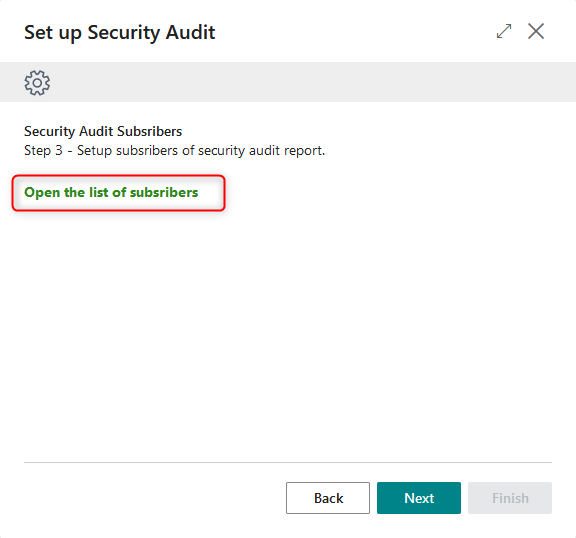
Open the list of subscribers and add users.
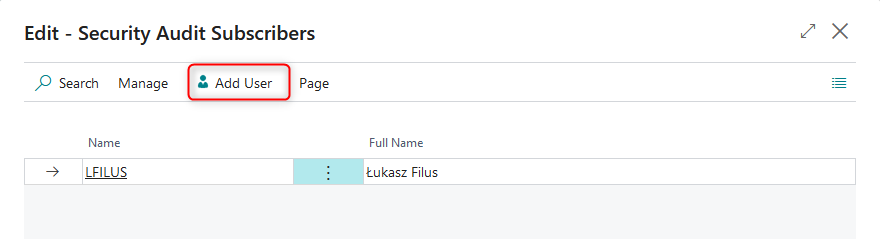
The last step is to select schedule for security audit report distribution to subscribers. You should select days and starting time and Recreate Job Queue Entries. The job queue entry is used to trigger the report generation and sending by email.
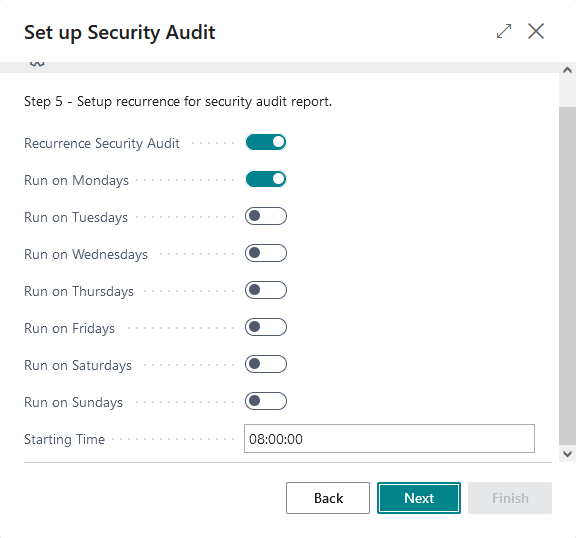
Finish the wizard.