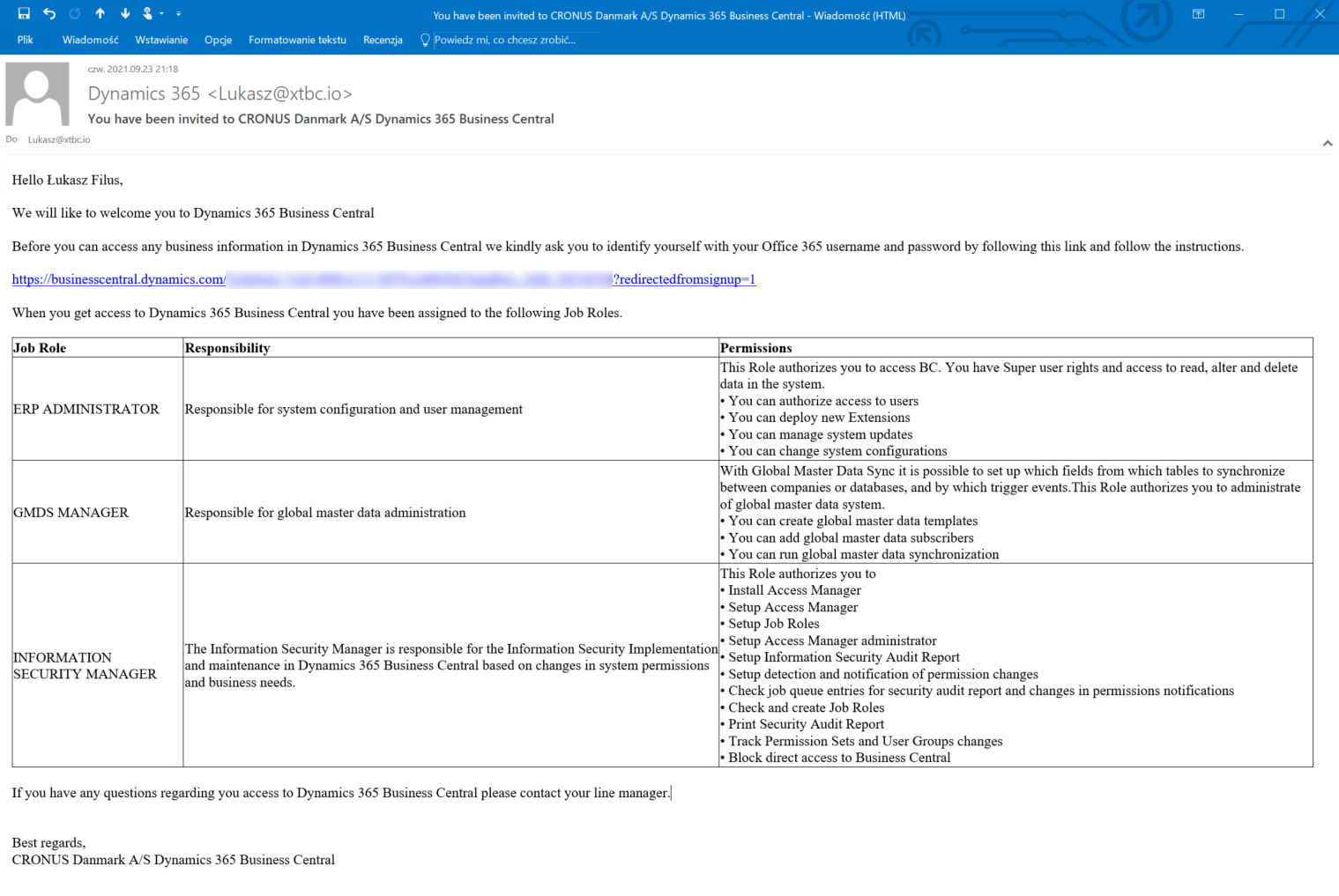Invite single user into the Business Central¶
Access Manager enhances the standard Microsoft procedure of adding the users into the system.
The standard procedure retrieve all O365 users with BC license assignment into BC. In some scenarios, especially for enterprises it is undesirable to have all O365 users in specific BC environment.
The benefit of Access Manager is that you are able to invite single user into BC and keep clean and well organized user list.
Go to the Users page and run action Invite user.
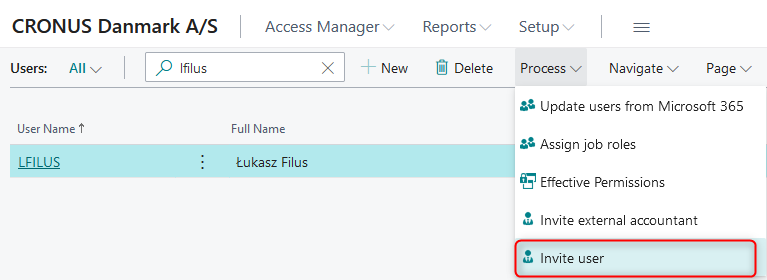
You can also call this action directly from Role Center activities.
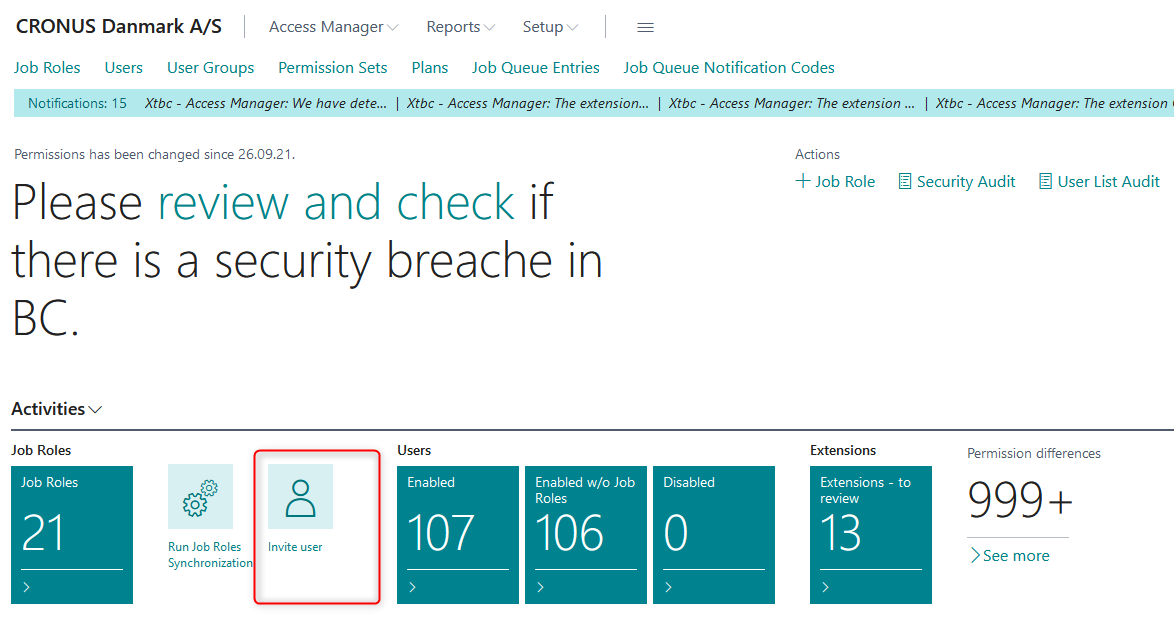
Go through the wizard steps.
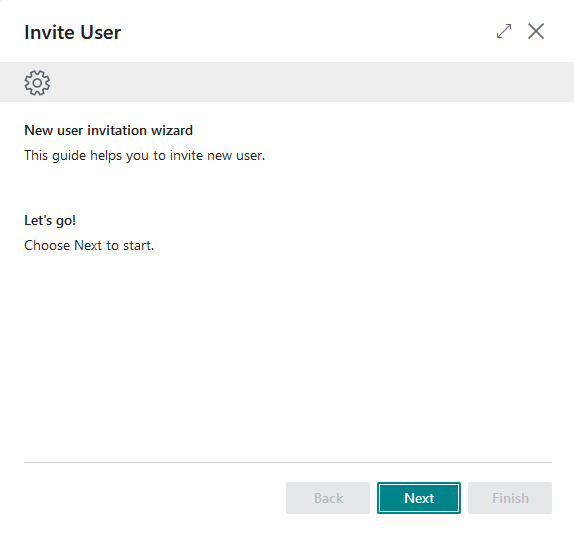
Fill in the user details.
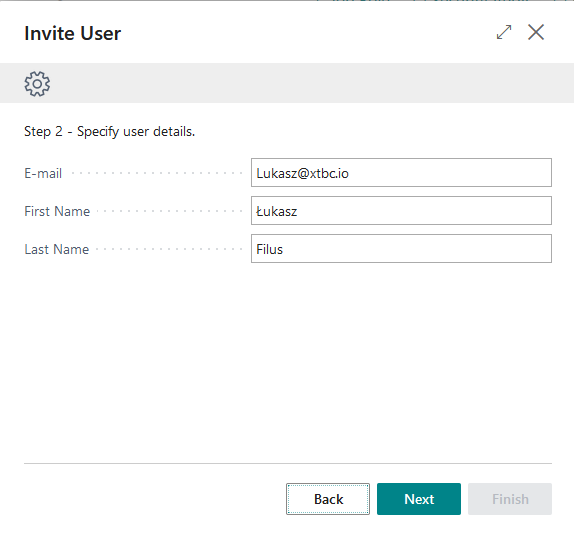
Select the Job Roles to pre-assign user membership. The pre-assigned membership will be awaiting for first attempt to log into the BC by the user.
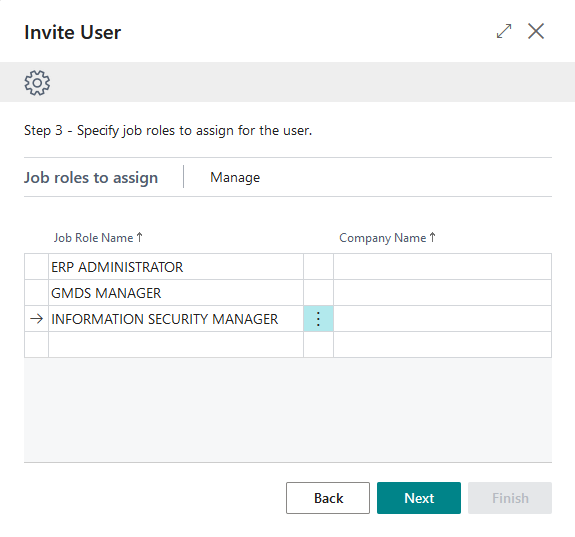
Finish the wizard to send the invitation via e-mail.
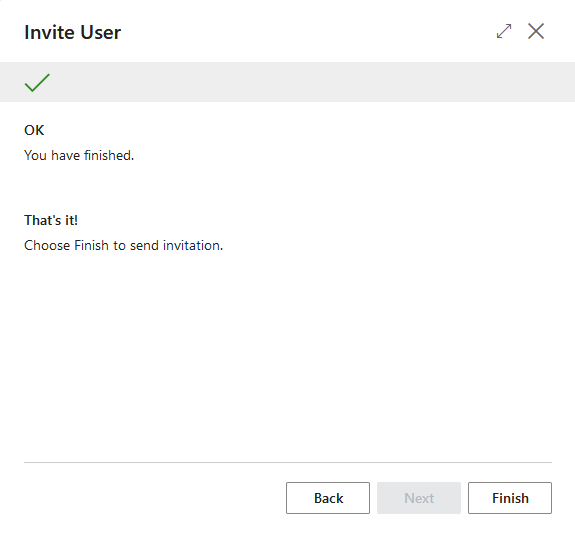
The user will receive e-mail as below. With the URL provided by e-mail the new user will attempt to log into the BC, then system will create user account and Job Queue will synchronize user permissions based on the Job Role pre-assignment.