Revoke user access¶
If you have a user who is a Job Role member and you will delete him from Job Role members, then all permissions related with those Job Role are deleted from the user immediately. It does not require synchronization.
Just open Job Role and select Members.
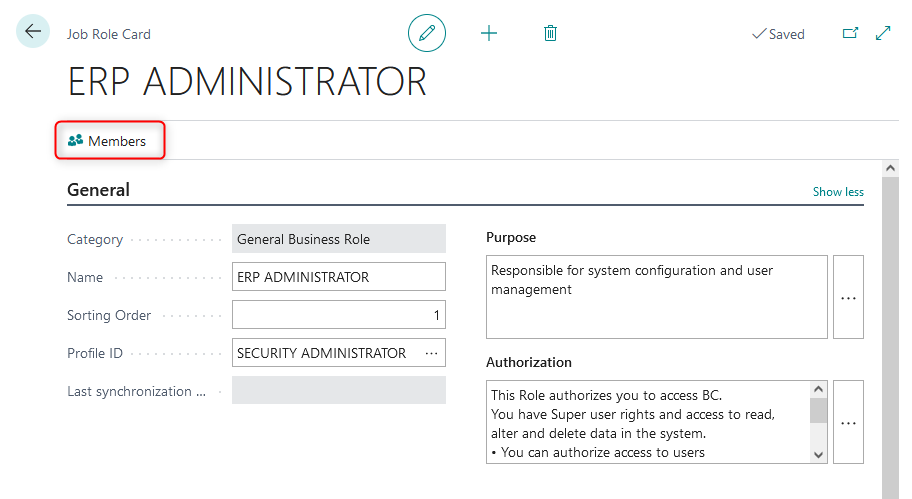
Select the company context, select the user and delete member from the list.
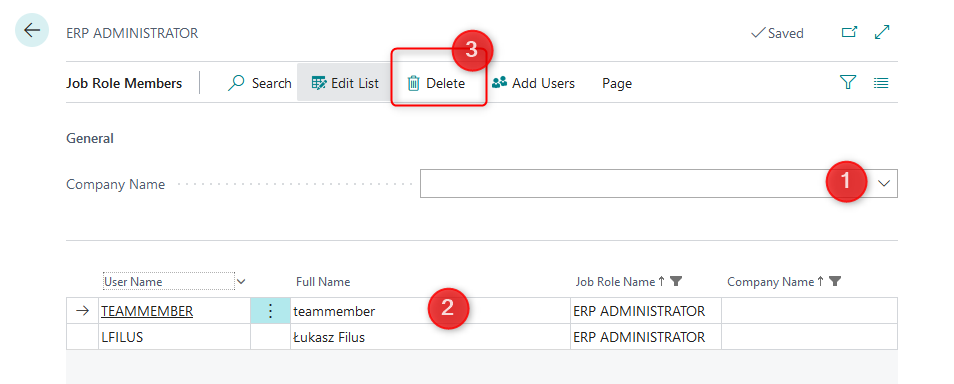
Important
You have to repeat this two steps for each Job Role you want to Revoke user from.
There is also another option to revoke user access.
Open the Users page and use action Assign job roles.
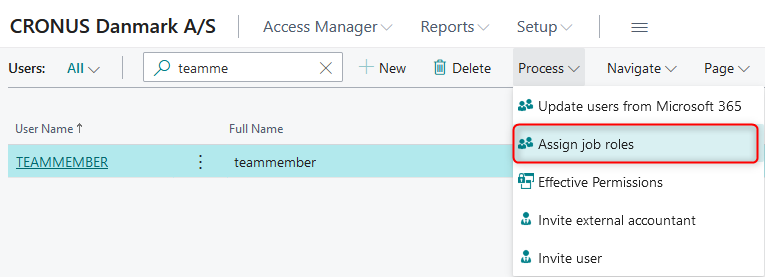
Follow the wizard steps.
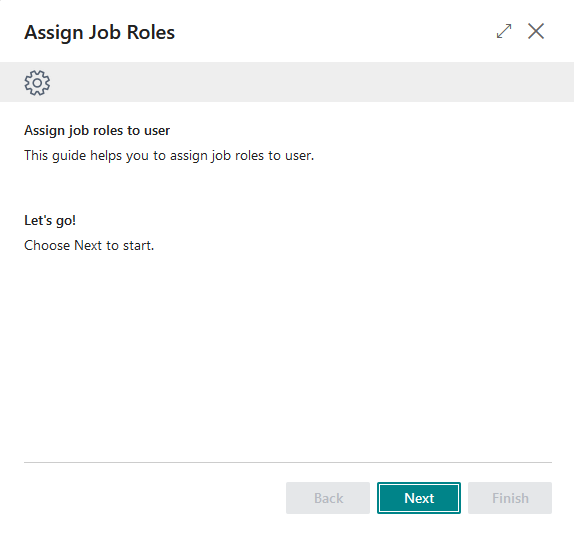
In the wizard you can delete the Job Role membership you want to revoke from the user and confirm. Just select the Job Roles you want to revoke, use action Delete Line, and press Next.
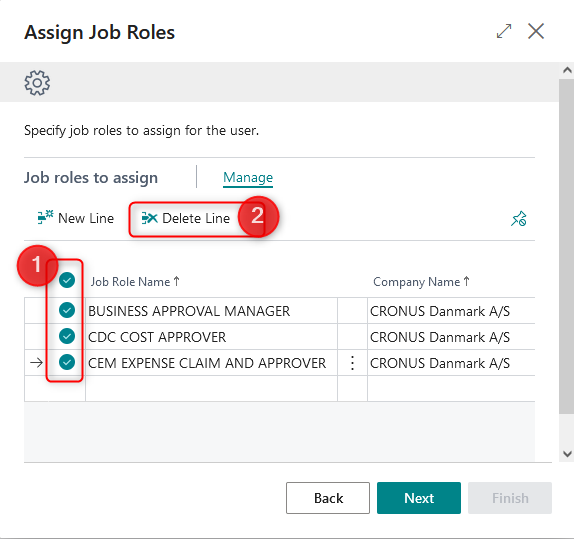
Finish the wizard.
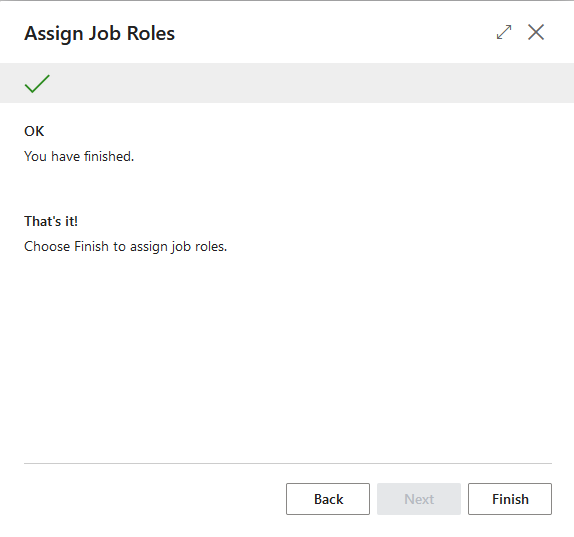
System will ask to synchronize the user permissions, then confirm it.
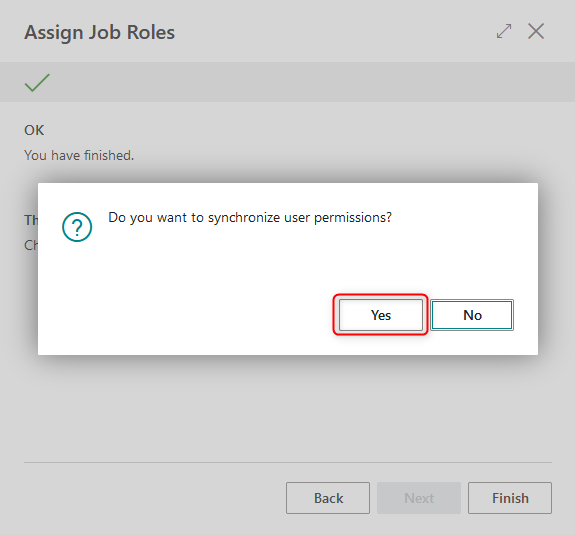
User Access has been revoked.